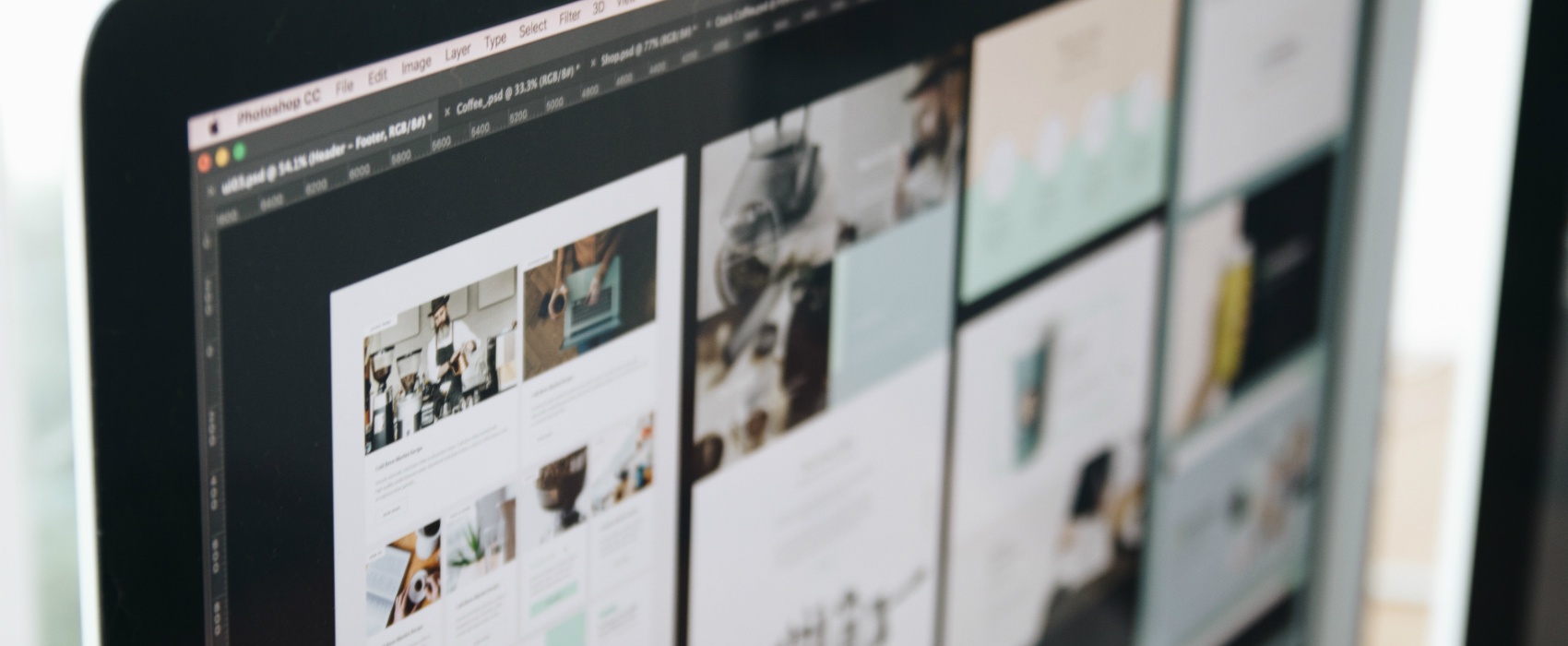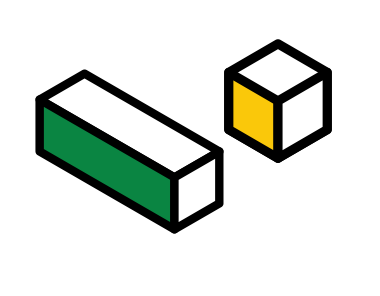
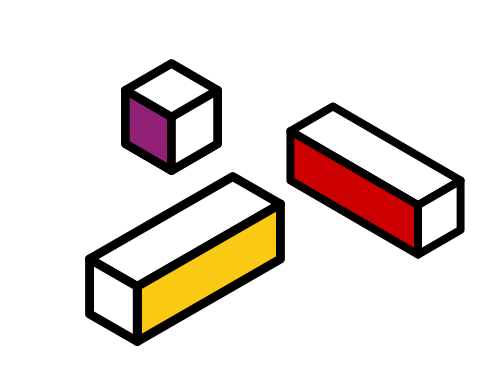
Your Guide To Web Development Terms and Lingo (The Crash Course You Didn't Know You Needed!)
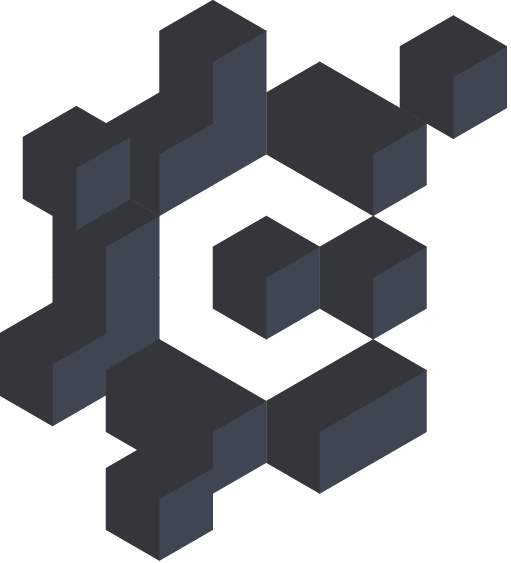
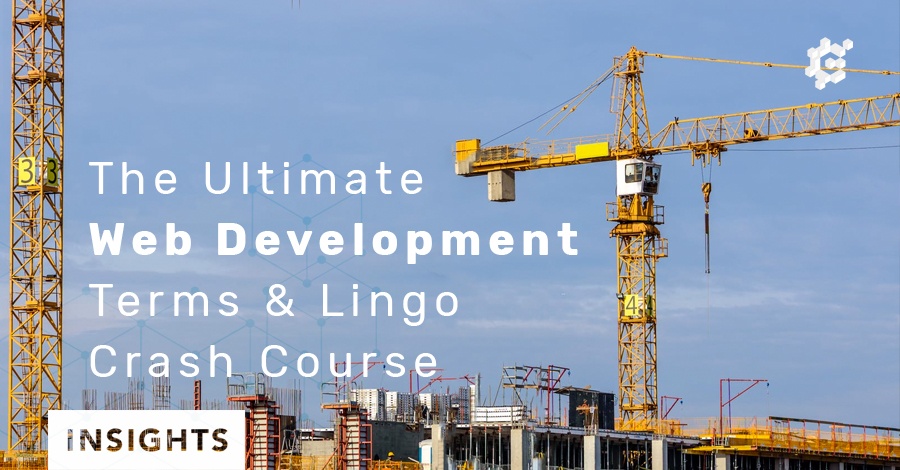
We’ve said it before and we’ll never tire of saying it—digital isn’t the future; it’s the present. If you haven’t gotten onboard yet, it can definitely be a daunting task when you start searching for resources, tutorials, or general information about the subject, whether you’re planning on doing the digital work yourself, or reading up before you meet with a consultant who can do the work for you.
One of the biggest hurdles to overcome in understanding digital is the sheer volume of new jargon that comes with web development and other more technical fields. To start off on the right foot, read up on this guide to modern tech parlance, so you don’t end up with a glazed look when you start learning!
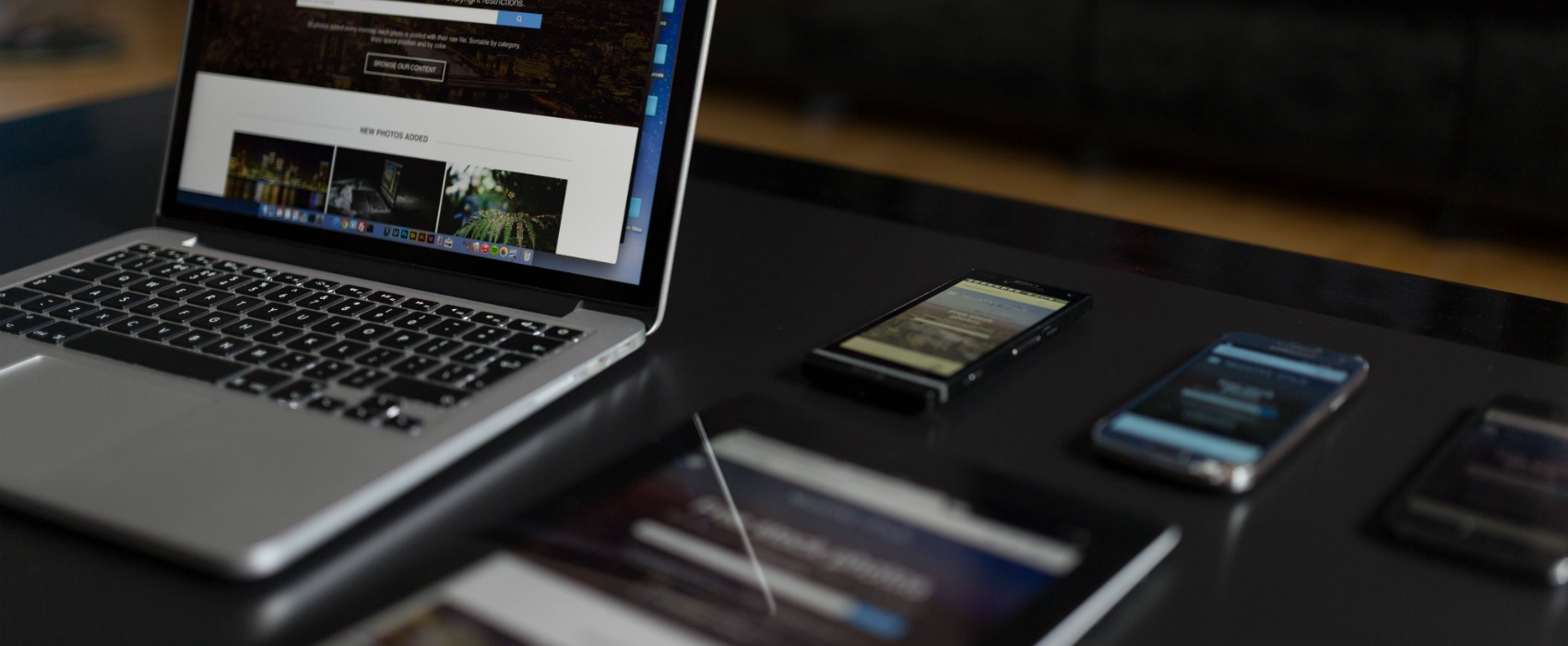
Adaptive design
Adaptive design allows websites to show content that’s optimized for the device a visitor is using. However, rather than having a site that automatically adjusts itself to any device (see Responsive Design), in adaptive design, the site creator prepares several preset layouts, and the appropriate one is chosen when the site detects what device is being used. Adaptive design is easier to create than responsive design, but is less flexible and loads more slowly.
CMS (Content Management System)
Gone are the Wild West days of the Internet where you make a separate page for your site, or edit an existing one, every time you want to add an article or a photo album. A Content Management System provides a back office for your site that lets you control content such as text posts, photos, and videos. A good CMS not only lets you upload new content and edit existing content, but also schedule posts for future dates, as well as see facts and figures about your content, such as views, reach, and other insights.
One big example of a CMS is WordPress, which is free and open-source.
HTML (Hypertext Markup Language)
The language that web developers use to construct how a website appears. HTML makes use of tags that label everything in a site. Tags can indicate where the body text is, whether a line of text is bold or italicized, create line breaks and add images and links, and much more.
Sites aren’t commonly written in HTML from the ground up anymore. Instead, a CMS is usually deployed and used to handle content, automatically generating HTML from the site creator’s preferences. Then, HTML can be edited at will for finer tuning.
There are some concepts under the umbrella of HTML that you should know about:
CSS (Cascading Style Sheets)
CSS is a language that allows you to dictate the presentation and formatting of content on a webpage, through style sheets. With CSS, you can create content separately, such as photos and body text, then use style sheets to determine how the content looks on your page.
JavaScript
JavaScript is a language that allows you to create interactive content. While HTML is good for static content like images or text, JavaScript allows you to create reactive elements on pages. For example, JavaScript can produce special effects on a web page, allow users to submit data through forms, and even make basic apps that run on the browser.

Loading time/loading speed
A term that refers to how long it takes for a website to load. Various factors may increase loading time—large images, complex site design and unoptimised scripting are some examples. Sites that take a long time to load may discourage users; long loading times are associated with high bounce rates. Various sites can help you improve your page loading speed, including Google’s own tools.
PWA (Progressive Web App)
A regular website that behaves like an app when loaded. Progressive Web Apps combine the best of both worlds—the quick loading and tiny storage requirements of webpages, and the features and performance of apps. Well-designed PWAs are associated with decreases in bounce rate and better engagement overall.
Read: Did Progressive Web Apps Prevent the Prophesied Web Death? (An Analysis in 2018)
Responsive design
A term that refers to websites that adjust their borders, grids, images, and other design elements, in order to respond to whatever device a site visitor is using. Devices differ in screen size and aspect ratio, so the best way to see a website is dependent on these factors.
Accommodating mobile devices alongside desktops and laptops is an essential aspect of modern web design, especially in Singapore, which has the highest smartphone adoption rate in the world, with 85 percent of Singaporeans having a smartphone back in 2014.
SEO (Search Engine Optimization)
It’s pretty transparent that whenever you look something up on Google or other search engines, the most “relevant” search results are what appear first. However, to earn this relevance, sites have to make use of what’s called Search Engine Optimization to deliver more traffic to their pages. SEO includes a variety of elements. Here’s a mini-glossary of some of the most important.
Alt text
Search engines don’t generally know what’s in an image. Alt text is a description of a photo or icon that the search engine uses to identify the content of the image. Alt text is integrated directly into the photo on the site; you’ll be able to see this when an image fails to load, and the alt text is displayed where the photo should have been.
Anchor text
When you see a link, the anchor text is the clickable text that will open the link itself. One example is this link to the Construct Digital website—the anchor text is “Construct Digital.”
Back links
A link from one site to another site. Search engines put significant importance on back links when determining how relevant a site is.
Bounce rate
An SEO metric that describes how many of your visitors leave your website after checking out just one page. A high bounce rate may mean that your site isn’t interesting, and users aren’t compelled to keep exploring it.
Read: 5 Technical Reasons Your Blog Has a High Bounce Rate (And How to Fix It!)
Breadcrumbs
A website navigation aid that show visitors where they currently are in a website, allowing them to trace their path through the site. The word “breadcrumb” takes inspiration from the fairy tale of Hansel and Gretel, where the two children used breadcrumbs to create a path that leads back home.
Crawler
The program that search engines use to read websites and gather data about them. Also known as a spider.
Header tags
Text that is larger and more prominent than the body, creating headings and subheadings for your content. Header tags come in H1-H6 – the larger the number, the less prominent the header is, and the lower in the hierarchy it is as well.
Long tail keywords
A set of three or more keywords that effectively target a particular niche. Helpful for SEO when you’re cornering your particular niche.
Meta description
A description of a website, 160 characters or fewer, that will appear in search engine results under the site name.
UI/UX (User interface/User experience)
The user interface is the means by which your users, or visitors, interact with your website. It’s a very visual component that includes buttons, scrollable feeds, and menus. It’s a component of user experience, a broader concept that describes the overall interaction of users with your site—its usability, accessibility, and its general feel. A well-designed UI is generally an indicator for a good UX.
UGC (User-generated content)
The cornerstone of Web 2.0, user-generated content is Web content that is uploaded by users, rather than by websites themselves. Examples of user-generated content include user-uploaded photos and posts, and video-sharing sites, whose content is nearly exclusively provided by users.
Web 2.0
Web 2.0 is the current generation of the World Wide Web, which is focused on user-generated content and how it influences websites. This is in contrast to the previous generation of the Web, in which users didn’t contribute content, and only consumed it from websites.
———
We’ve covered some of the most basic and important terms for you to know when getting started, so that you won’t be lost when you get to more advanced reading. The important thing is not just that you know what these concepts are and how to use them, but also that you know how they interact with each other seamlessly to produce effective content your visitors will appreciate.
More insights